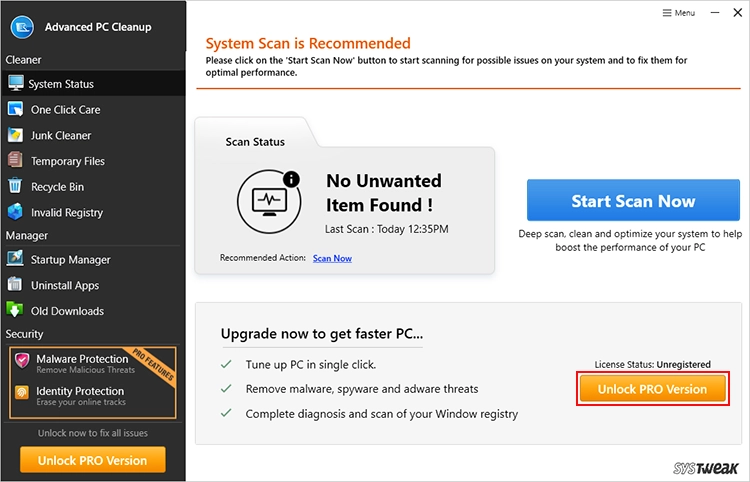- Introduction
- User Interface
- Installation Guide
- Product Features
- Advanced Settings
- General FAQs
Home / User Guide / User Interface
User Interface
The user interface of Advanced PC Cleanup is clean and intuitive. It is designed to make navigation and use simple for all types of users. It is divided into two parts: the left and right. You can scan the system by clicking the Start Scan Now button on the Home Screen.
Main Dashboard
The dashboard provides an overview of your system's status and quick access to essential functions:

Start Scan Now Button: This button help initiate a system scan to identify junk files, unnecessary programs, and registry errors.
Scan Status: Displays the current status of scans, including pending actions or results.

Recommended Action: Based on scan results, actionable suggestions like "Fix Now" are displayed.
Left-Side Navigation Panel
This panel categorizes all features into three main sections, ensuring effortless navigation:

Cleaner Tools:
- System Status - Displays the status of action performed.
- One-Click Care - Clean all the detected threats with one click by clicking the Clean Now button.
- Junk Cleaner - Remove the system and user cache individually by clicking this section.
- Temporary Files - Delete temporary files individually, taking up unwanted space.
- Recycle Bin - Wipe out all the deleted items from the Recycle Bin.
- Invalid Registry - Clean invalid registry entries to work on a stable system.
Manager Tools:
- Startup Manager - Delete unwanted startup entries to boost system performance.
- Uninstall Apps - Remove potentially unwanted and unused apps from the system.
- Old Downloads - Clean, unused old downloaded data and free up space.
Security Tools:
- Malware Protection (PRO Feature) - Scans for and removes malicious threats.
- Identity Protection (PRO Feature) -Protects sensitive information and online privacy.
- Rescue Centre -Recover deleted passwords and restore registry backup.
Top Menu
The top-right corner includes a Menu that is sub-divided into:

- Settings: This section offers access to additional settings and customization options.
- Register Now: Enter the license key and activate the product from here.
- Startup Manager: Manage startup items and boost system speed.
- Uninstall Apps: To remove apps from the system.
- Old Downloads: Displays a list of old downloaded files. You can remove them to free up space.
- Check for Update: Checks for product updates and automatically installs them (if available)
- Technical Support: You can contact the support team and access help resources.
- Website: Directly visit the product website.
- About Us: Access the product’s current version, status, support address, and database version.
Footer Section
- Upgrade Options: This section allows free users to register the product and "Unlock PRO Version."
- Status Notifications: Displays version information.